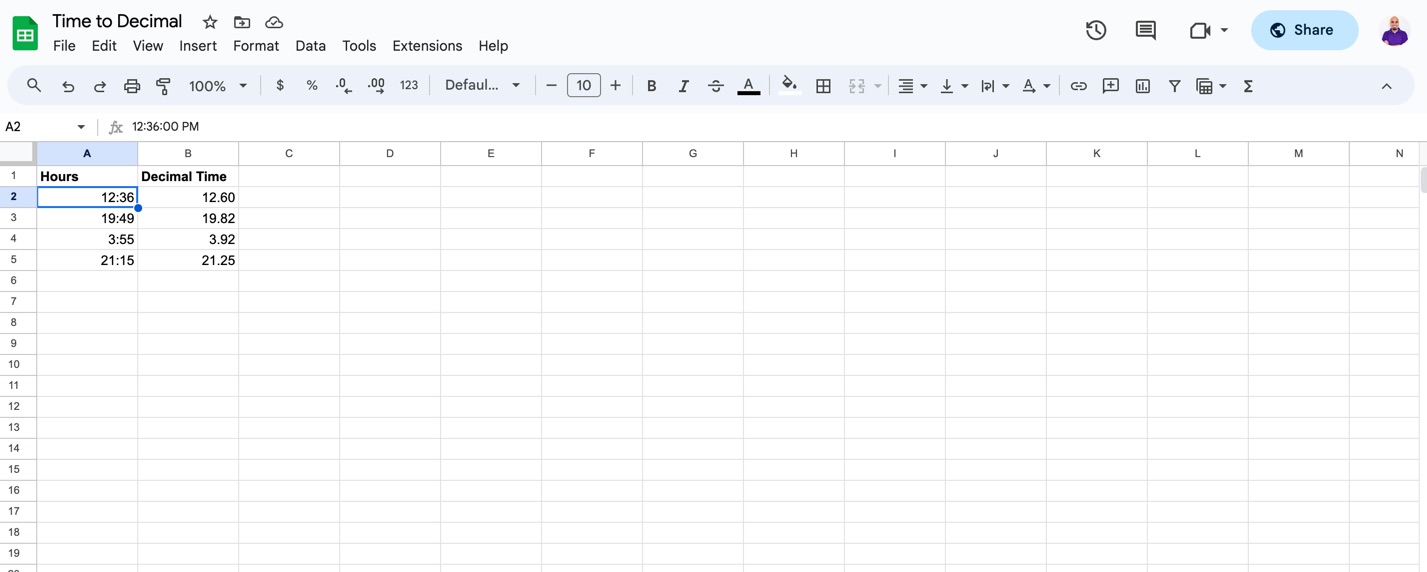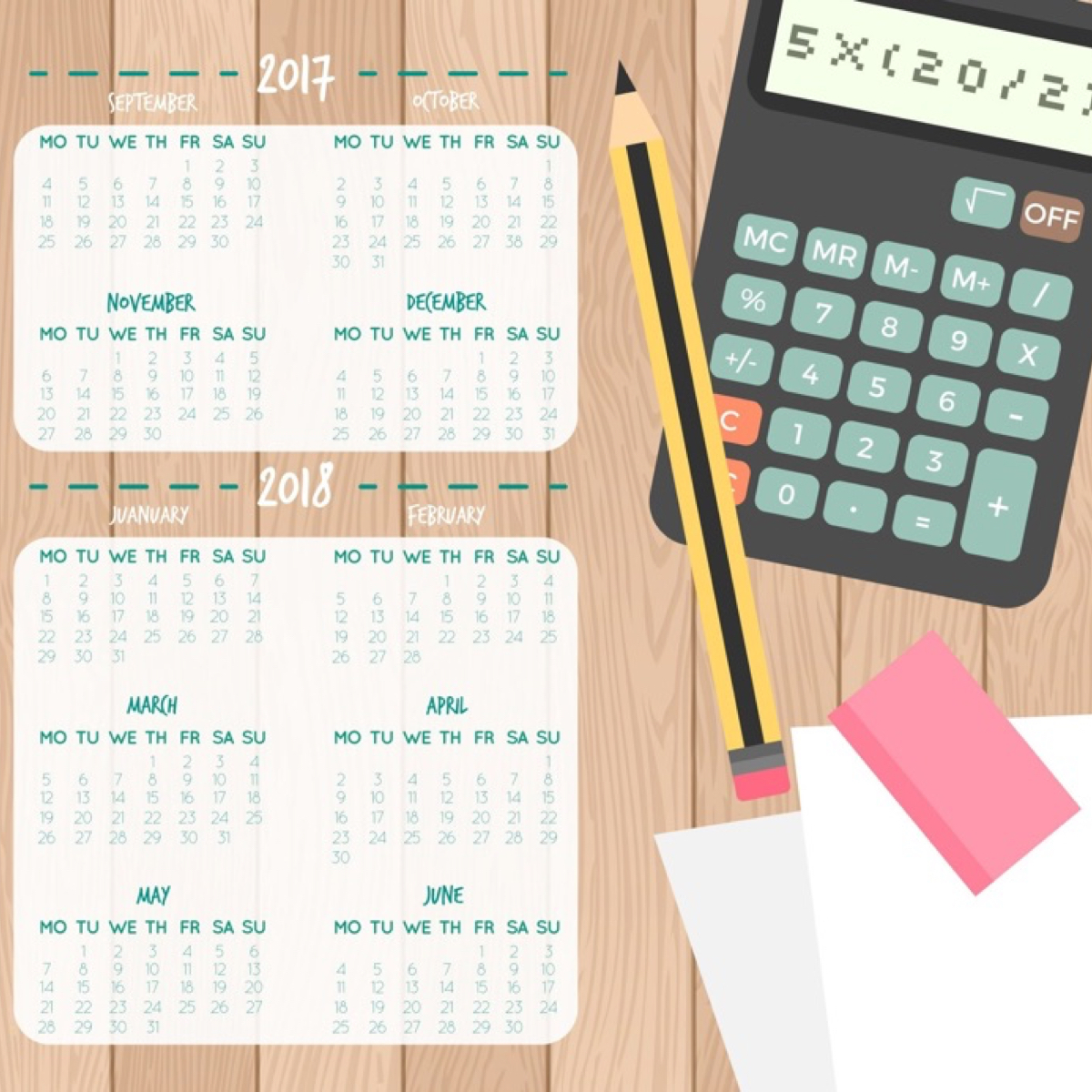
13 Jul Time To Decimal
How to convert time to decimal?
To convert time to decimal format, you need to determine the number of hours and minutes in the given time. Then, you can calculate the decimal representation using the following formula:
Decimal Time = Hours + (Minutes / 60)
Here’s an example to illustrate the process:
Let’s say we have a time of 2 hours and 30 minutes.
Decimal Time = 2 + (30 / 60) = 2.5
Therefore, 2 hours and 30 minutes is equivalent to 2.5 in decimal time.
Keep in mind that this conversion assumes a 24-hour clock format. If you’re working with a 12-hour clock format (AM/PM), you would need to adjust the calculation accordingly.
Convert time to decimal in Microsoft Excel.
In Microsoft Excel, you can convert time to decimal format using the following steps:
- Enter the time value you want to convert into a cell in Excel. For example, let’s assume the time is entered in cell A1.
- In another cell, enter the following formula:
=A1*24
This formula multiplies the time value by 24 to convert it to decimal format. The result will be displayed as a decimal number representing the time.
- Format the cell with the formula as a decimal number. Select the cell, right-click, choose “Format Cells,” and then select the “Number” category. Choose the desired decimal format (e.g., 2 decimal places).
The cell with the formula will now display the time value in decimal format.
Free time to decimal conversion Microsoft Excel Template
Convert time to decimal in Google Sheets.
In Google Sheets, you can convert time to decimal format using the following steps:
- Enter the time value you want to convert into a cell in Sheets. For example, let’s assume the time is entered in cell A1.
- In another cell, enter the following formula:
=A1*24
This formula multiplies the time value by 24 to convert it to decimal format. The result will be displayed as a decimal number representing the time.
- Format the cell with the formula as a decimal number. Select the cell, right-click, choose “Format Cells,” and then select the “Number” category. Choose the desired decimal format (e.g., 2 decimal places).
Free Time to Decimal Conversion Google Sheet Template.
The cell with the formula will now display the time value in decimal format.
For example
if cell A1 contains the time 2:30 PM, the formula =A1*24 would yield the result 14.5, indicating 14 hours and 30 minutes in decimal format.
If you would like to automate the process. Check out our ClockIt’s Reporting.